Built-in Japanese Dictionary App on iPhone
Reviving Dictionary.app on your iPhone (kind of)
2025-01-06
Desktop Macs come with a superbly useful application called
Dictionary.app,
which is slowly getting shuffled out of sight in favor of ‘integrated’ search
in Spotlight. I think this is a shame, since the quality of the dictionaries
that come for free with Mac OS is simply outstanding.
I first got a Mac in Japan in 2005, while studying in Tokyo, and I really appreciated the fact that I could easily look up Japanese vocabulary on my computer, without internet access.
Unfortunately nowadays, there is no Dictionary app built-in to iOS. There is a ton of shovelware in the app store, and Apple’s nudging you to simpy use Spotlight to search for word definitions. I despise this modus operandi — I’d like to have a dictionary app where I go to look up words and that’s it.
Fortunately, Apple does provide a way to get an ersatz experience on your
iPhone, courtesy of the Shortcuts app. I use it to look up unknown vocab or
kanji on my phone when I’m reading a paper book, but it is in fact a universal,
multilingual dictionary.
1. Open the Shortcuts application
You will have a bunch of pre-made junk here, but for now, just click on the +
icon in the top-left corner to create a new shortcut. This will be our
Dictionary application.
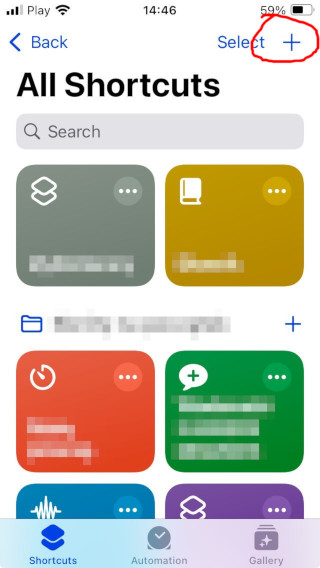
2. Select the “Scripting” tab
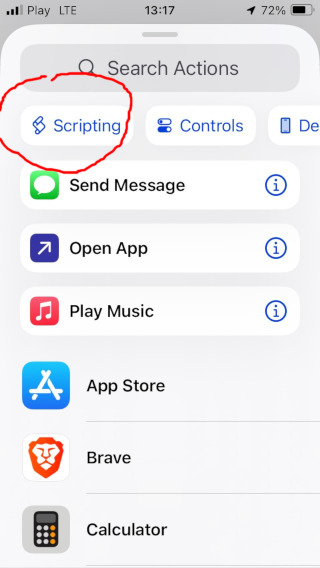
3. Select the “Ask for Input” action
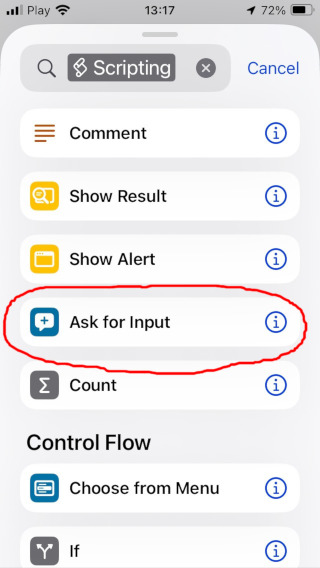
4. Fill in the prompt to use when asking for a Text input
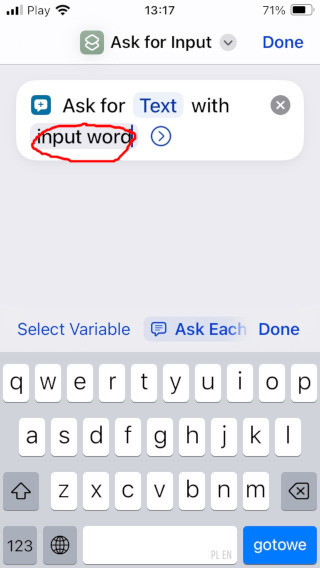
5. Click “Done”, then add another scripting step: “Set Variable”
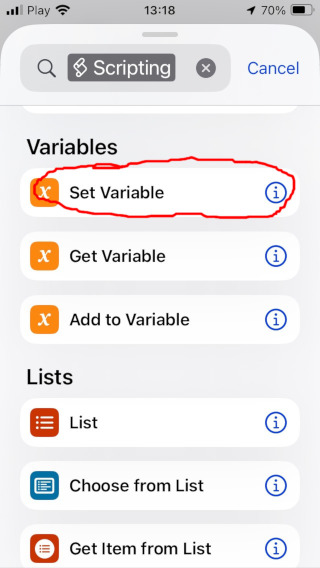
6. Name the variable word, and have it set to “Ask for Input”
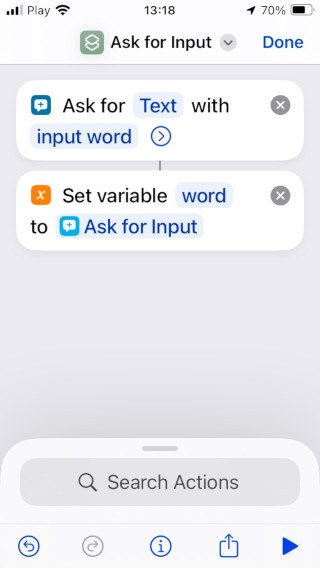
7. Click “Done”, then add another scripting step: “Show Definition”
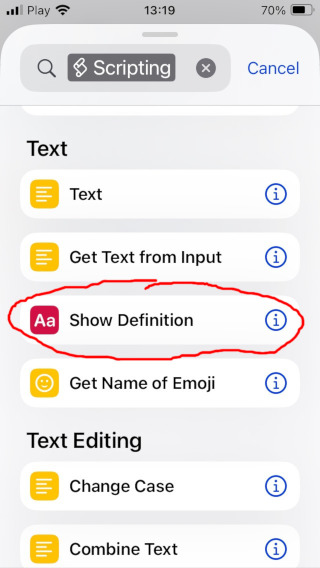
8. Select the variable “Word” as the source of the definition. Click “Done” on top of the screen.
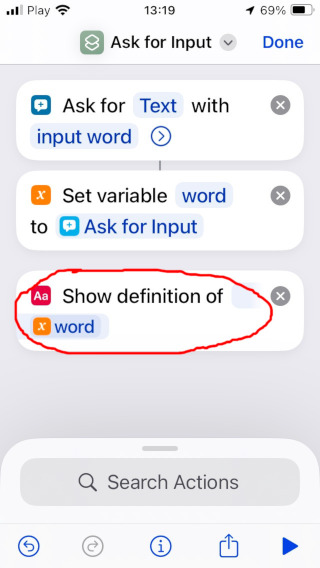
9. The shortcut is complete. When you click on in, you can input any word…
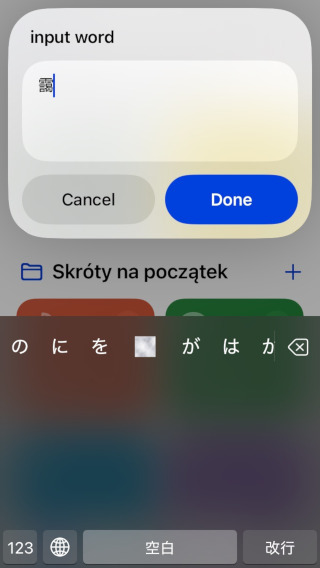
10. And see its definition in all the dictionaries available on your system
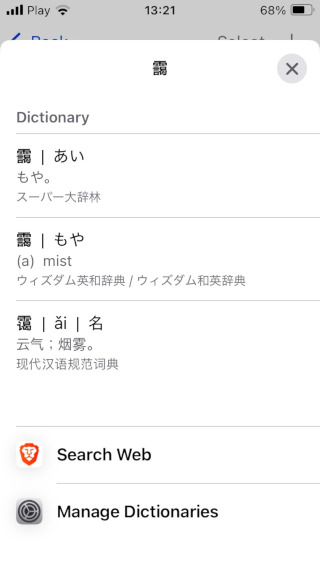
And that’s it! You can place the shortcut on your home screen stand-alone, so you have it handy whenever you need it. It works great with hand-drawn Japanese language input, so you can input kanji that you don’t know how to read.